How to Manage Product Updates
This guide will show you how to manage products in your range that have been updated by the manufacturer manually, in Erudus as a wholesaler you can also configure the Erudus AutoStepping feature, which can help automate the process of managing product updates, you can find out more details regarding this in the "How to enable automatic version stepping guide"
Why do I need to Manage Product Updates?
Wholesalers in Erudus must review product updates to ensure the product data they are interested in continues to be accurate and compliant. This active validation process is crucial for preventing errors, reducing operational costs, and maintaining legal compliance by always providing reliable, up-to-date product information.
Please note: Only Wholesaler Admin users can manage Wholesaler Product Codes on the account
You can also get daily emails about products in your range that have been updated by following the guide on Turning on Product Change Alerts
Managing Product Updates | Step 1
On your Wholesaler Dashboard, there is a panel that notifies you how many products in your range have been updated that require your attention. Clicking on that panel will take you to your product list with a filter applied for all products in your range that require attention because of an update.

Managing Product Updates | Step 2
You will be presented with the products that require review, and you will be presented with 2 green buttons next to the current version number the code is attached to:
- A green arrow to step the code to the latest version of the product
- A green hand to dismiss the latest update and hold the code on the current version of the product.
You can click the yellow version number at the end of the row for the product to see the latest version and the version history to make a decision about what you would like to do with the code.

If you want to apply a different code to a different version of the product in question, you can follow the guide on How to Apply a Wholesaler Product Code, which will show you how to apply a code to a version that isn't the latest
Managing Product Updates | Filters
You can apply filters to your product catalogue using the filter button next to the search bar.

This will open up a window for you to apply filters to show products based on the following criteria:
Product Status: Whether a product is published or has been archived by the Manufacturer
Update Status: Filter all products that have updates or only those with either major or minor changes
Review Status: Filter products that require review following an update or filter products that have had their updates dismissed
Replacements: Provides a filter of products within your product range that have been replaced.
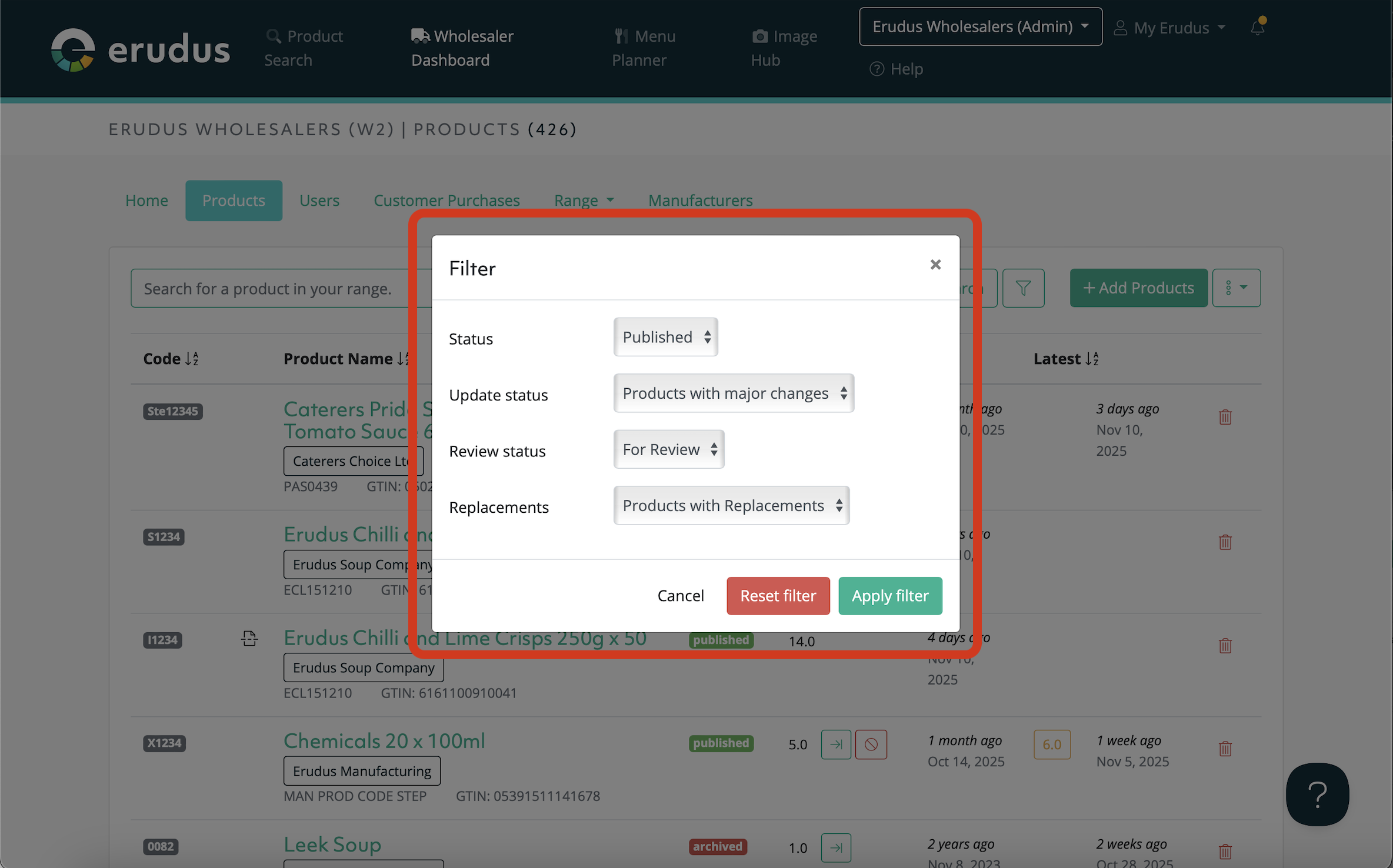
If you have any further questions, please feel free to reach out to the Erudus support team on 0333 121 8999 or via email at support@erudus.com
