How to Archive a product
This guide will show you how to archive products within your Erudus Manufacturing account.
What is an Archived Product?
An archived product in Erudus is a product that has been moved from a manufacturer's published catalog to a hidden (Archived) state.
It is no longer visible to users in Erudus, but all its data is preserved and can be reactivated later. A manufacturer would typically choose to archive a product in order to manage discontinued or seasonal products, or even to just keep their account tidy without permanently deleting their information.
Quick Overview
When logged into your Manufacturer Dashboard, select Published Products or Products.
Proceed to select the 3-dot drop-down, which is found alongside the product you wish to archive.
Select Archive.
Select Confirm.
Archiving a product | Step 1
From the Manufacturer Dashboard, click the Published Products pane to be taken to the published products list.

Archiving a product | Step 2
Find the product you want to archive and use the dropdown menu at the end of the row for that product.

Archiving a product | Step 3
From the dropdown menu, click "Archive" to start the process of unarchiving the product

Archiving a product | Step 4
You will be asked to confirm that you want to archive the product. If you want it archived immediately, leave the "Archive on Future Date (optional)" section blank.
You will be presented the the Reason for Archive drop-down list to select from the following:
- Error on Specification
- Non Compliance
- Product Delisted/Discontinued
- Product Replacement
- Seasonal/Promotional Product
Please note: If you want the product to be archived on a specific date in the future, enter the date into the "Archive on Future Date (optional)" box and click "Confirm".
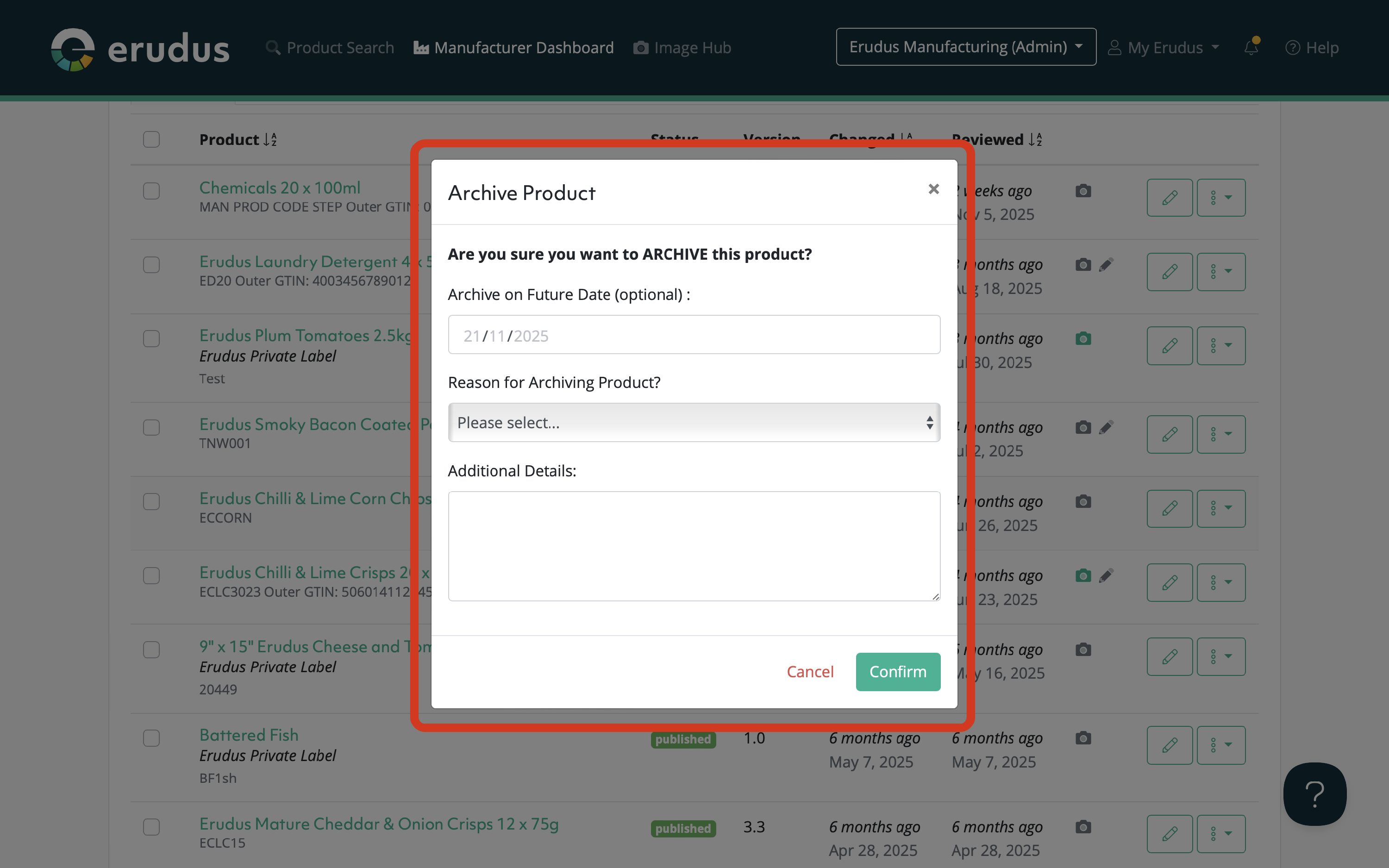
If you have any further questions, please feel free to reach out to the Erudus support team on 0333 121 8999 or via email at support@erudus.com
