Copying a Product to Draft
This guide will show you how to copy a product to a draft and discuss some of the reasons that this feature can be beneficial to improving efficiency when using Erudus
Why should I copy a product to a draft?
The "Copy to Draft" feature in Erudus is a powerful time-saving tool for manufacturers. As a manufacturer, it can be used to streamline the process of creating new product specifications, especially when a new product is very similar to an existing one.
Here are some examples of when using the Copy to Draft feature can be beneficial:
Creating Different Pack Sizes: This is one of the most common and useful applications. If a manufacturer sells the exact same product (same ingredients, allergens, and nutritional values) in different pack sizes (e.g., a 1kg bag, a 5kg bag, and a 25kg bag).
Launching a New Product with a Similar Recipe: If a new product is launching that is a slight variation of an existing one (e.g., a "spicy" version of a sauce they already sell, or a "low-fat" version of a dairy product).
In either instance, you can copy the base product specification to a new draft. Then update only the relevant details that have changed.
Quick Overview
Once logged into your Erudus manufacturing dashboard, select Products.
Locate the product you wish to copy.
Select the 3-dot drop-down, located to the right of the product
Select Copy to New Draft
Amend the attributes that you require to change.
Copying a Product to Draft | Step 1
When viewing your products in your Erudus manufacturing account, firstly, you need to identify the product you wish to copy. You can do this by selecting Products or Published products from the Dashboard.

Copying a Product to Draft | Step 2
You will then be presented with the list of published products to choose from. Once located, select the 3-dot drop-down menu and select Copy to New Draft as shown in the screenshot below:
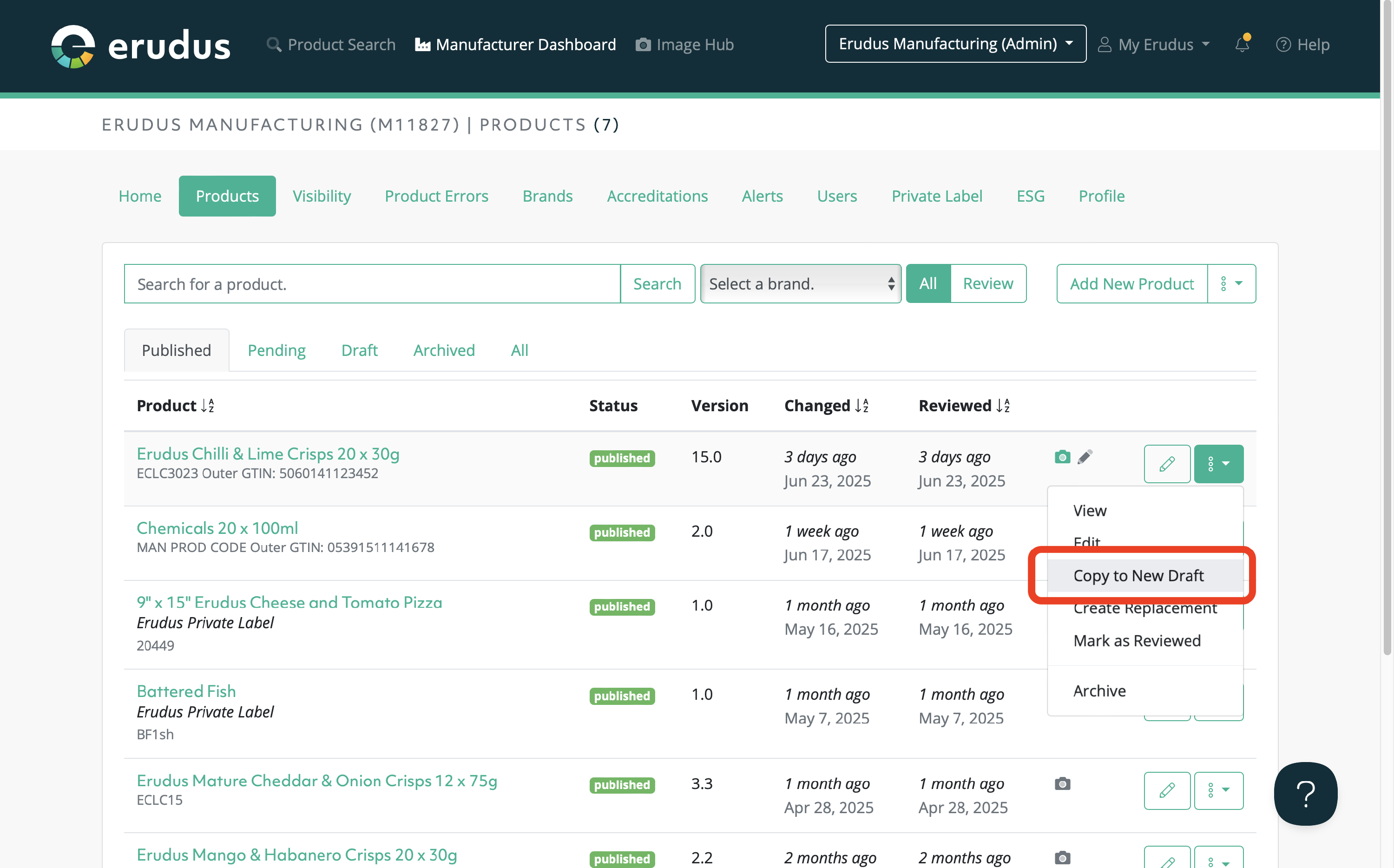
You can then make the necessary changes you need and look to publish a new product using an existing product as a template.
Please note: This feature should not be used if you need to update an existing product or if you need to replace a product entirely. If you require either of these guides, follow the links below.
How to create a product replacement
How to update a published product
If you have any further questions, please feel free to reach out to the Erudus support team on 0333 121 8999 or via email at support@erudus.com
