How to Create a Replacement Product
This guide will show you how to create a replacement product in Erudus and when this feature should be used.
Why should I use the Replacement Product feature?
As a manufacturer in Erudus, you should use the replacement product feature to create a seamless transition when one product replaces another. It links the old and new products in Erudus, so customers (like wholesalers) immediately know a product has a replacement, helping them manage their product range and product data in Erudus. This saves time, maintains data accuracy, and improves the overall experience for everyone in the supply chain.
Quick Overview
Once logged into the Erudus Manufacturing Dashboard, Select Products
Locate the product that is being replaced.
Select the 3-dot drop-down menu.
Select Create Replacement.
Creating a Replacement Product | Step 1
Firstly, you need to identify the product you wish to replace. You can do this by selecting Products or Published products from the Dashboard.

Creating a Replacement Product | Step 2
You will then be presented with the list of published products to choose from. Once located, select the 3-dot drop-down menu and select Create Replacement as shown in the screenshot below:
Once you have created a replacement, a link is created between the old product and the new one. When viewing the old product in Erudus, a banner is presented across the top of the page, which highlights that the product has been replaced with a link to the new one.
Please note: The replacement product feature should not be used if you want to update an existing product, as some data has changed. To do this, please follow the:
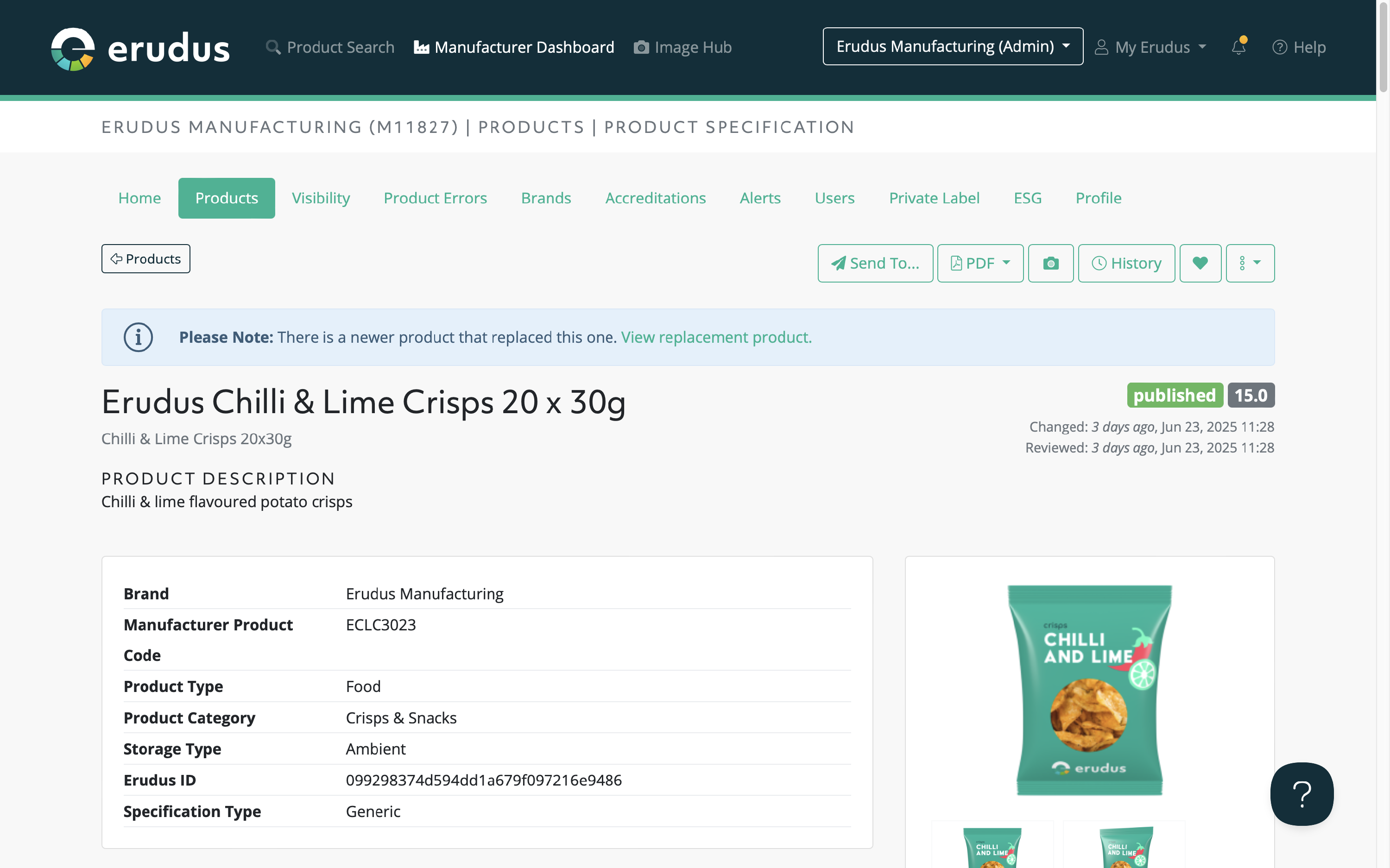
If you have any further questions, please feel free to reach out to the Erudus support team on 0333 121 8999 or via email at support@erudus.com
