How to re-assign a Pending Product from one Brand Owner to another
This guide will show you the process of reassigning a product that is currently pending and awaiting approval by a Private Label Owner, and explain how to change the Brand Owner the product is assigned.
Why would I need to re-assign a product from one brand owner to another?
When publishing a product in Erudus, as a manufacturer you are able to specify the Brand Owner, this Brand Owner is set to Manufacturer's Own by default, if products are published as Manufacturer's Own, then the product is visable to the wider datapool and listed as your own product when a user views the product specifciation.
Erudus allows Private Label Owners to manage their product range and allows Manufacturers to publish products under a Private Label. Products that are published to a Private Label are hidden from the wider datapool and only visible to Erudus users who have access to the Private Label, such as Private Label/Buying Group members.
Products will only show in a Pending state when they are published against a Private Label. Manufacturers may need to amend this for a number of reasons, such as:
- Not a private label product: The product may, in fact, not be a private label product; however, due to an error when the product was being created, a label was selected, and it shouldn't be.
- Incorrectly assigned: The product is a private label product; however, the wrong label has been selected at the point of publication.
- A request from the Label/Brand Owner: Some Label/Brand owners publish their own label data themsevles in Erudus, so although you as a manufactuer may be supplying the product to the label, they don't require you to add the product data via your own Manufactuering account and request for this to be removed.
Quick Overview
When logged into your Manufacturer Dashboard, select Pending Products or Products.
Once the relevant product has been identified, select the 3-dot drop-down menu.
Select Return to Draft
Amend the Brand Owner from the dropdown menu from within the General section of the product editor
Publish the product
Re-assigning a Pending Product to another Brand Owner | Step 1
When viewing your manufacturer dashboard, select Pending Products to see all of your current products that are awaiting review.
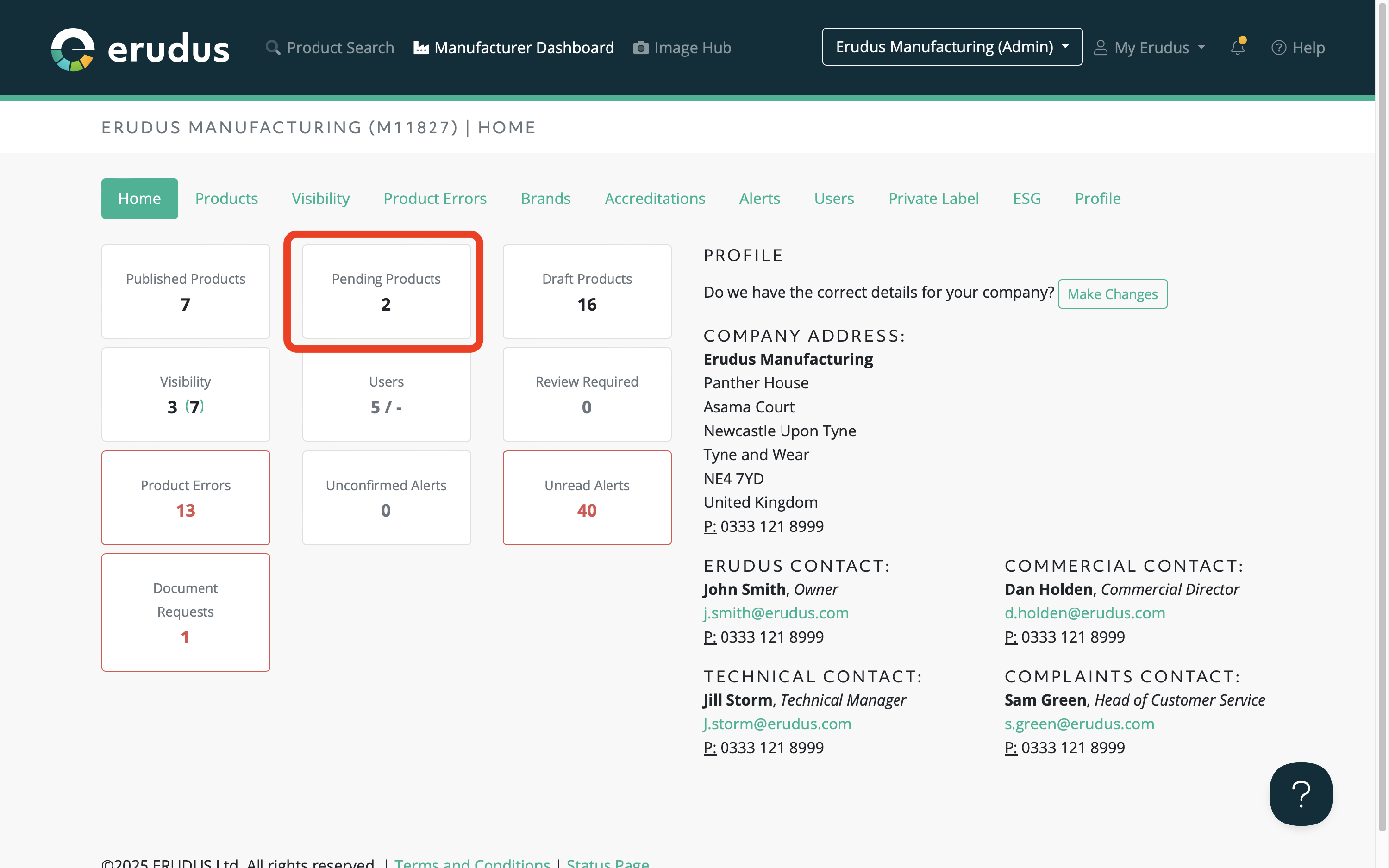
Re-assigning a Pending Product to another Brand Owner | Step 2
Once pending products have been selected, identify the relevant product that you need to reassign or amend. Then select the 3-dot drop-down menu located on the right side of the page, and select Return to Draft.
Please note: In order to amend the Brand Owner attribute in Erudus, the product must be in a draft state. If a product is already published and assigned to the wrong Private Label, the product must be archived to remove it from the datapool. We'd then recommend copying it to a new draft and making changes to the Brand Owner attribute.
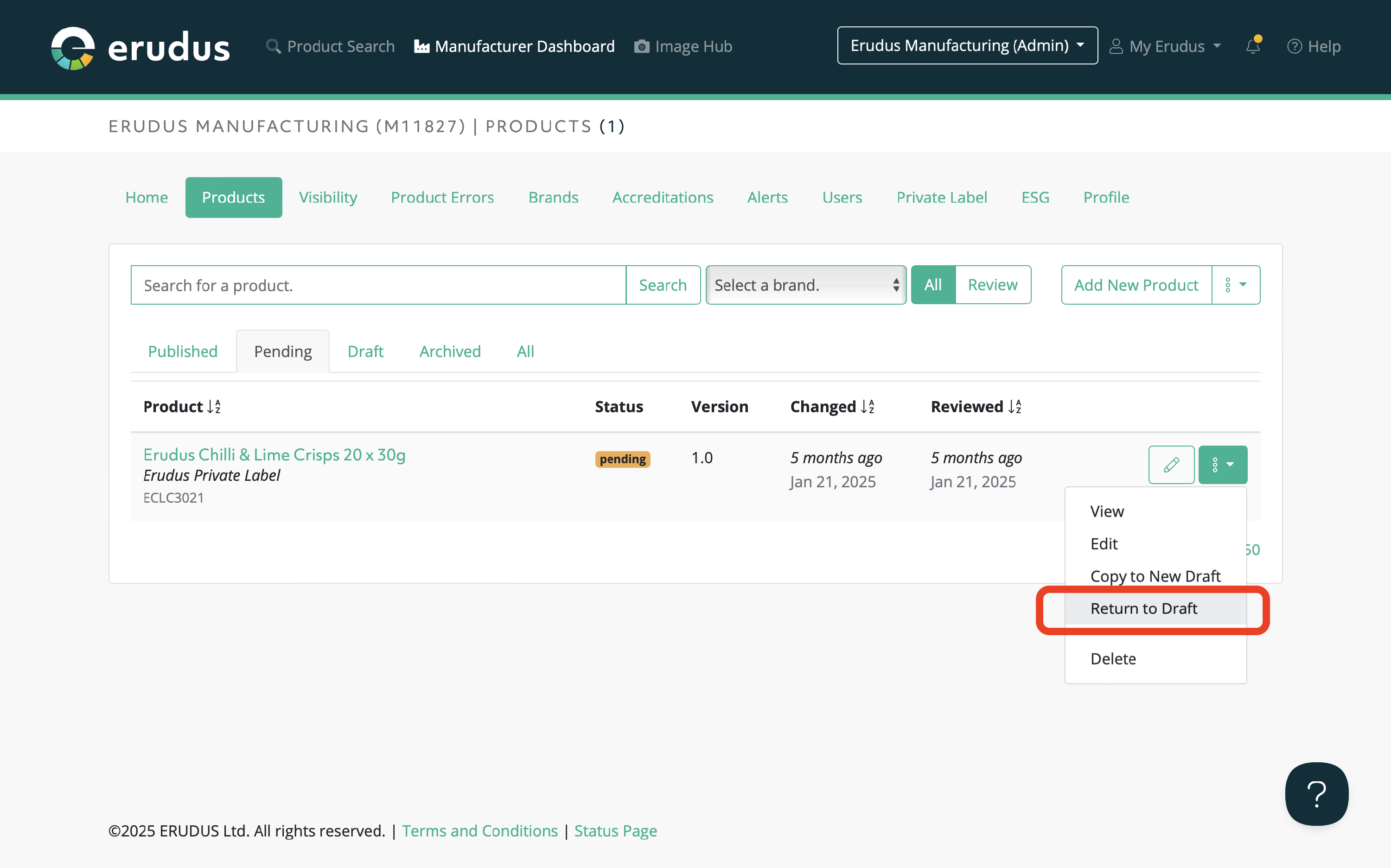
You will then receive confirmation "Product has been returned to draft".
Re-assigning a Pending Product to another Brand Owner | Step 3
As the product has been returned to draft, simply locate the product from your Draft products and proceed to edit the draft. Once editing the draft, you can then amend the Brand Owner attribute, which will be located under Branding within the General section of the product editor as shown in the screenshot below:
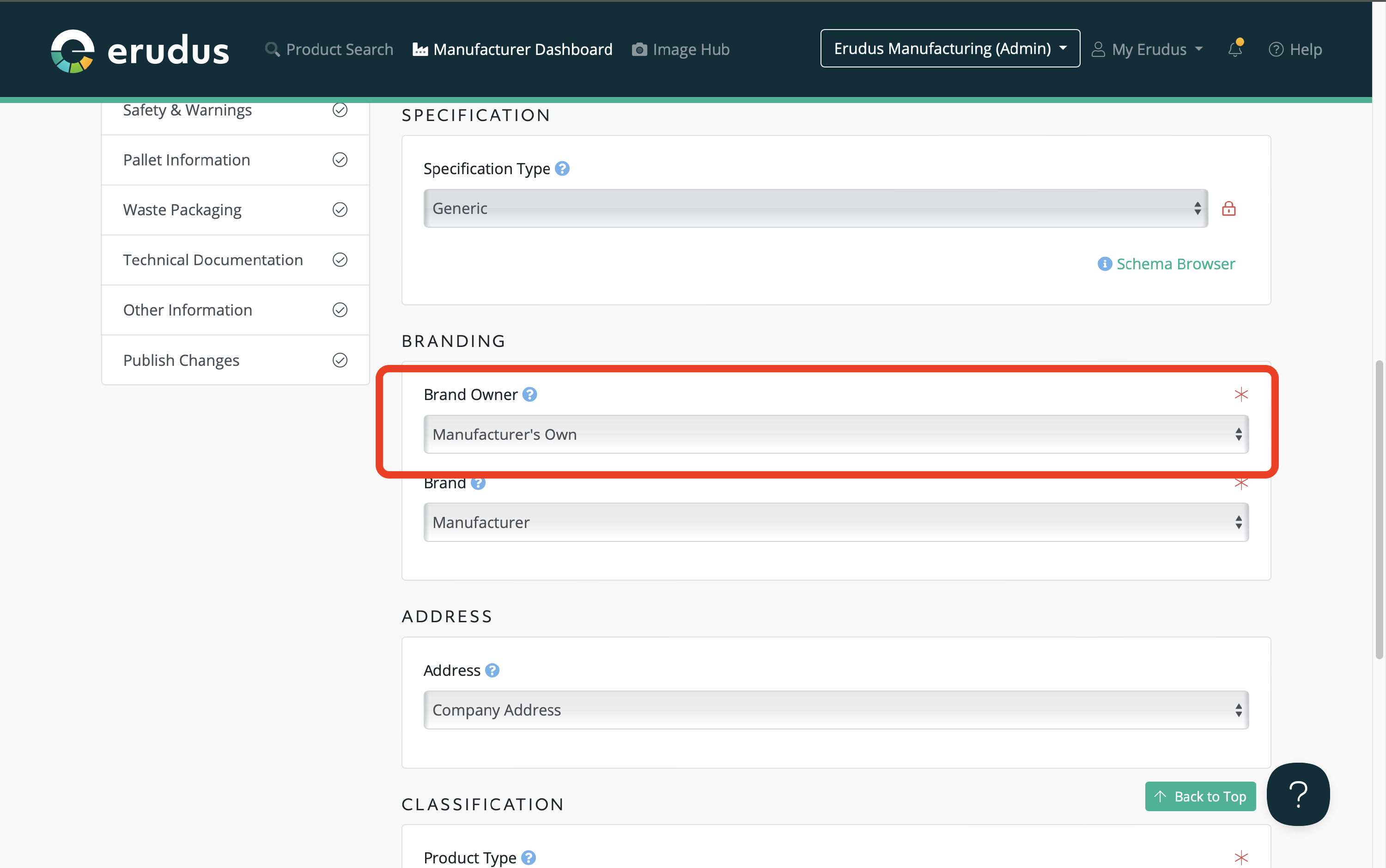
Once the attribute has been amended to your required Private Label, you will see this section change as seen below:
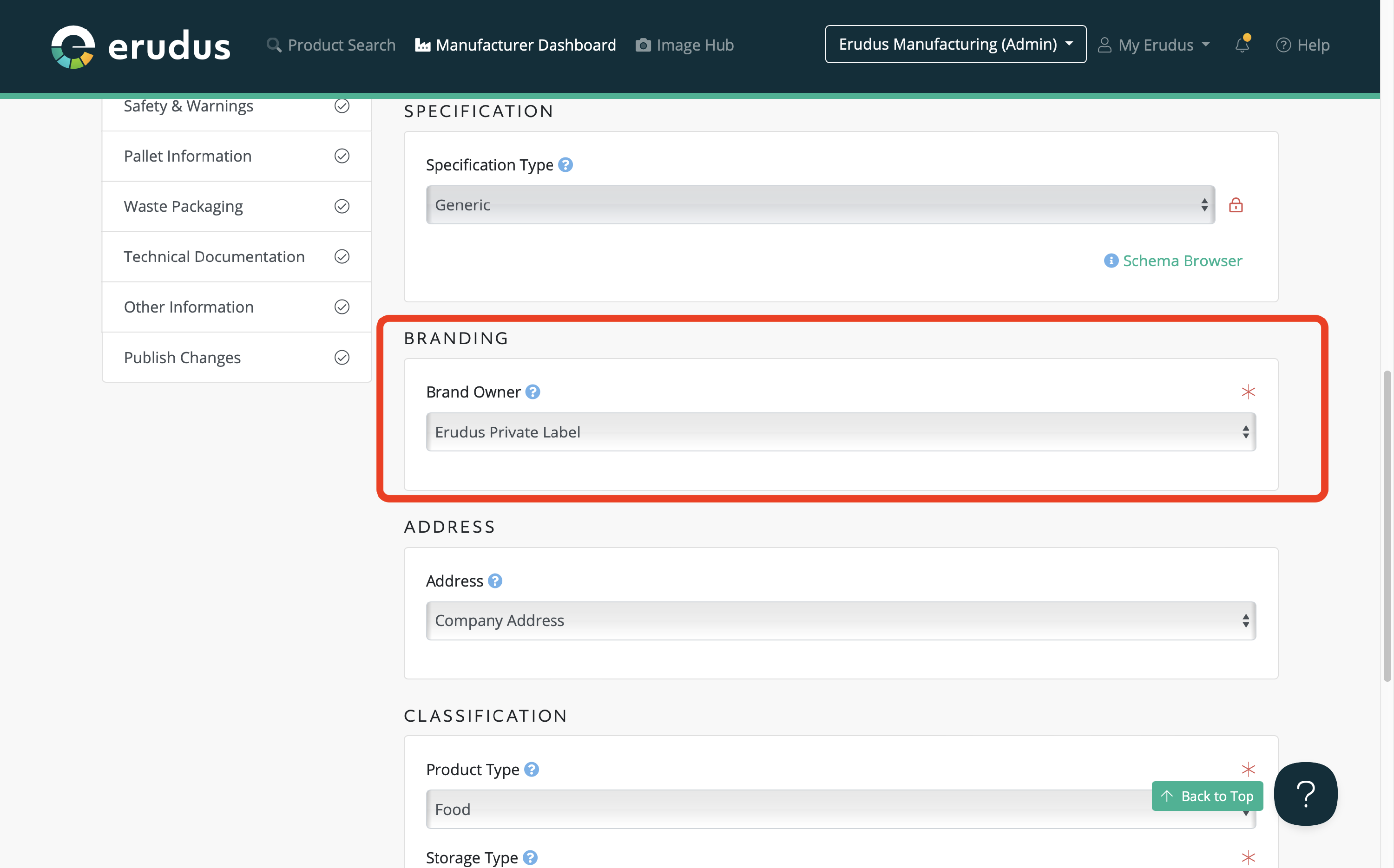
Proceed to review the product data, and once you are happy with the details you can re-publish the product under the correct Brand Owner. If published as manufacturer's own, the product will be published immediately; if published under an alternative Private Label, the product will re-appear within your Pending products section.
If you have any further questions, please feel free to reach out to the Erudus support team on 0333 121 8999 or via email at support@erudus.com
