Managing Your Customer Purchase History
This guide will show you how to upload a customer purchase history record to your wholesaler account and how to then download customer-specific product data.
What is a customer purchase history in Erudus?
In Erudus, we provide a way for you to manage your customers' purchase history to help provide your customers with unique and specific product data that relates to the products that you currently supply them with. This is managed within your Erudus wholesaler account. If you have a subscription that allows customer access to Erudus, they can self-serve for this data using their Erudus customer account.
Note: Only Admin Users of a Wholesaler account can manage customer purchase histories
Uploading a Purchase History | Step 1
From the Wholesaler Dashboard, click the "Customer Data" button at the top of the page.

Uploading a Purchase History | Step 2
On the customer data management portal, any already published customer purchase history data will be visible on the left side of the page.
The right side of the page is where you upload the file containing your customer's purchase history.

In order for a customer's purchase history to be successfully uploaded, it must meet the following requirements:
- The file must be a spreadsheet in CSV format
- The first column of the file contains the Customer Reference
- The second column contains the Wholesaler Product Code for the product the customer has bought
Warning: Uploading a customer purchase history will remove the previously uploaded record so if you are maintaining purchase histories for your entire customer base this will have to be managed from a master record
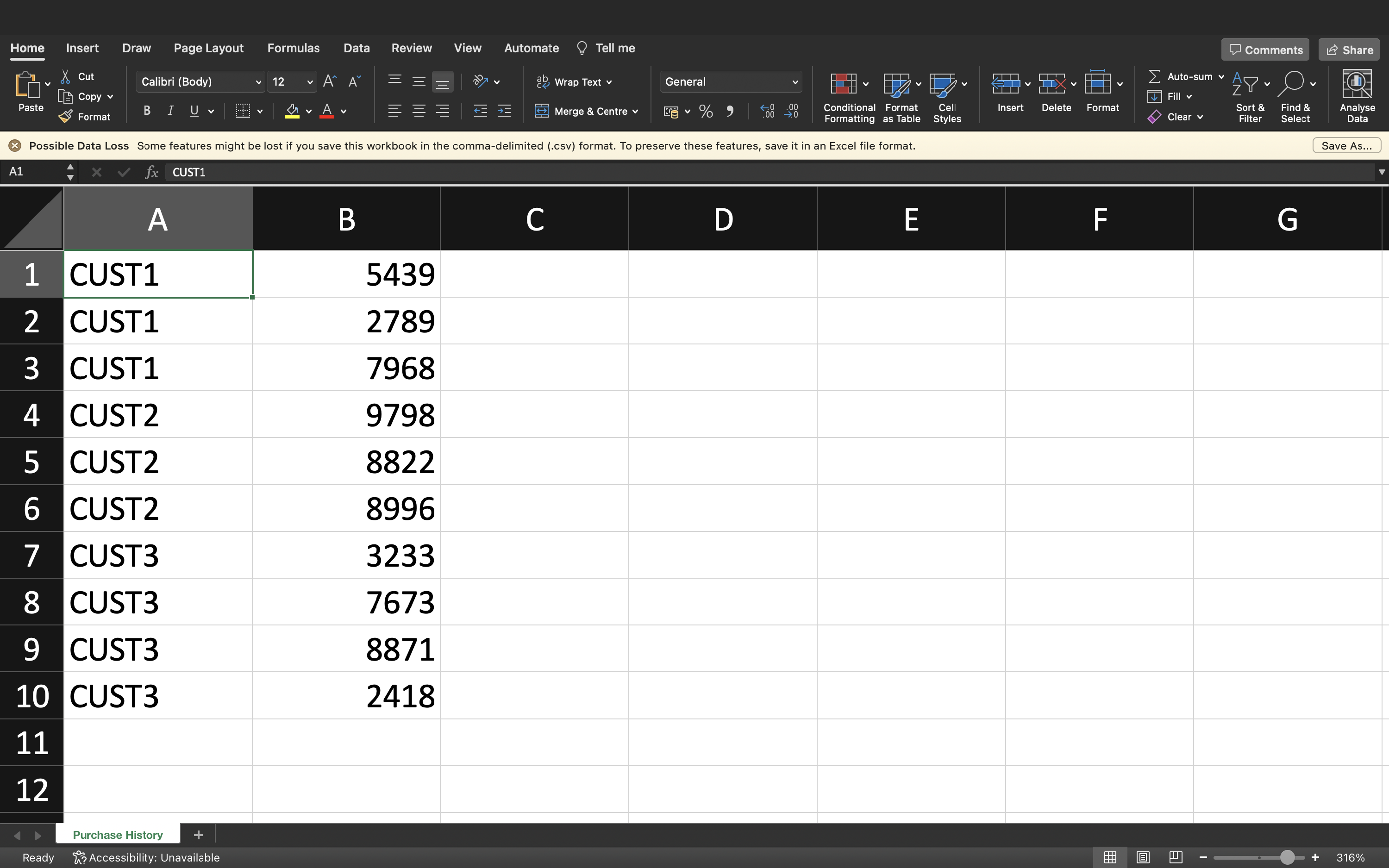
Uploading a Purchase History | Step 3
If your customer's purchase history has been uploaded successfully, then the purchase history data will become visible on the left side of the page, and if the customer has customer access to Erudus through you, then they will be able to download their purchase history themselves.

Uploading a Purchase History | Step 4
Once you have uploaded your customer purchase history record, you can redownload the file to make amends and reupload by using the "Download CSV" button in the dropdown menu to the right of the customer purchase history.

If you have any further questions, please feel free to reach out to the Erudus support team on 0333 121 8999 or via email at support@erudus.com
