How to calculate Per Serving Nutritional Attributes
This guide will show you how to populate Per Serving Nutritional attributes in Erudus.
How do the per-serving nutritional attributes work in Erudus?
As a manufacturer in Erudus, Nutrition is broken into two key sections within the Product Editor:
- Nutrition as Sold
- Nutrition as Prepared
When editing a product specification, you are able to automatically populate the "per serving" nutritional attributes for the product as sold and the product after it has been prepared (if applicable). By allowing users to populate those attributes automatically, this provides users with greater efficiency and accuracy when completing product specifications.
Calculating Per Serving Nutrition | Step 1
When editing a product specification, ensure that you have completed all of the relevant nutritional attributes for the per 100g/ml of the product in either the "Nutrition as Sold" or "Nutrition as Prepared" section of the Product Editor

Calculating Per Serving Nutrition | Step 2
If you want to automatically calculate the "per serving" nutritional information for your product, you need to ensure that the "Serving Size" attribute in the "Nutrition as Sold" section of the product editor or the "Prepared Product Serving Size" attribute in the "Nutrition as Prepared" section of the product editor.
The product editor will not be able to calculate any of the nutritional attributes per serving without the serving size attribute completed, as this value is key to the calculation.
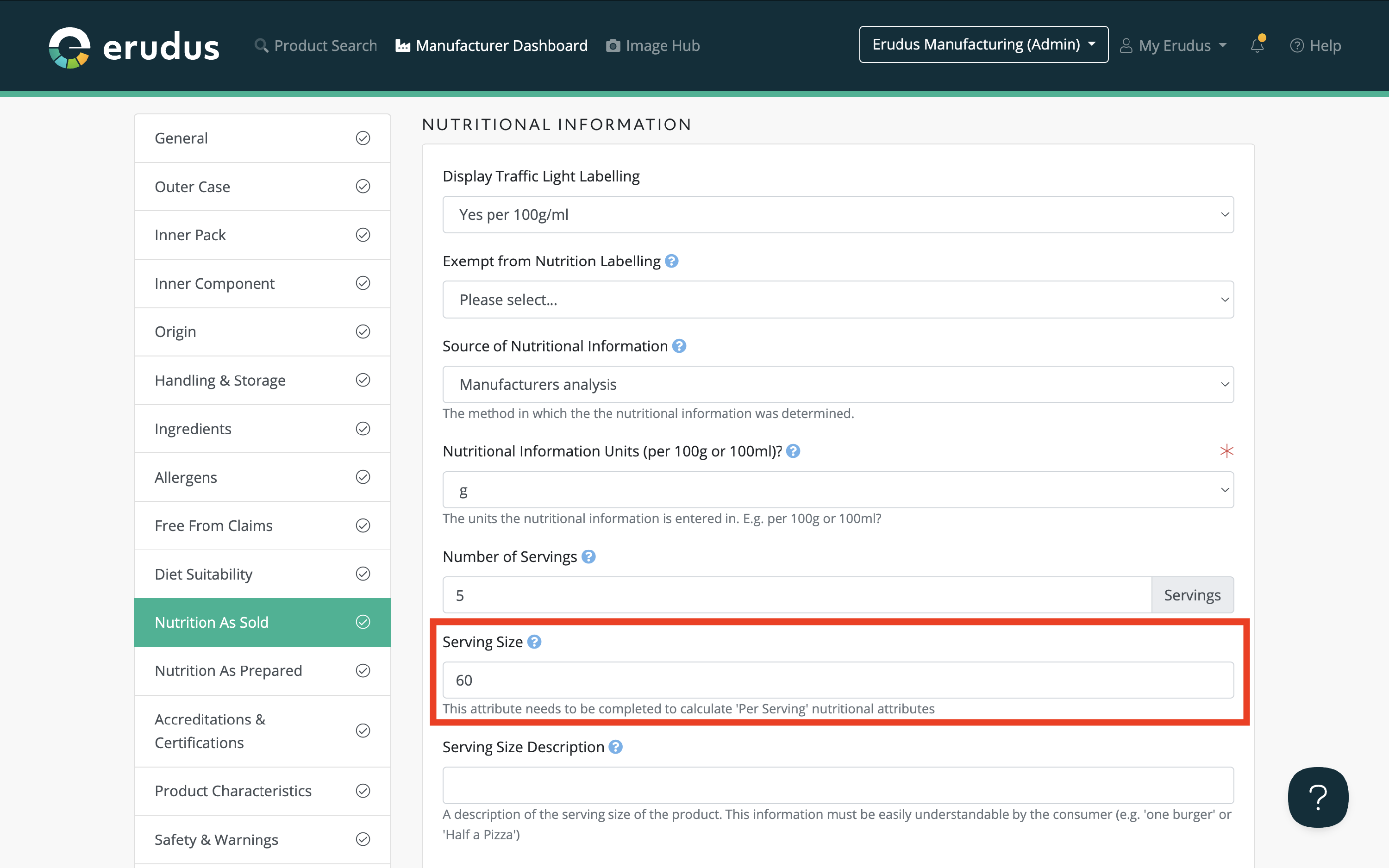
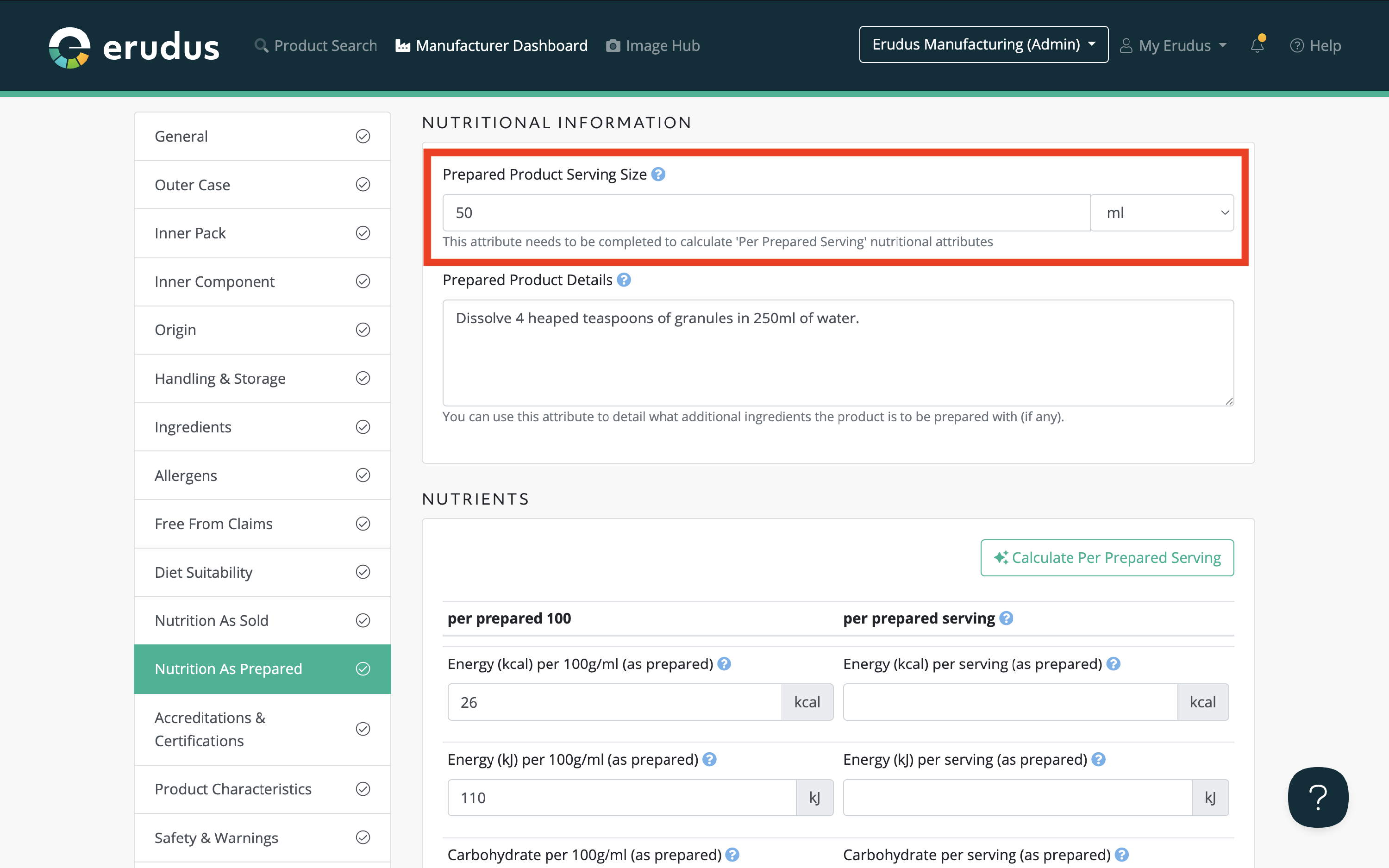
Calculating Per Serving Nutrition | Step 3
Provided the per 100g/ml nutritional attributes and the serving size attributes have been completed, you can then click the "Calculate per Serving" button at the top of the nutritional table to automatically populate the per serving attributes where there is a per 100g/ml attribute completed.

Calculating Per Serving Nutrition | Step 4
The per serving attributes will be calculated to 2 decimal places. After they have been populated, you are able to edit the values if they are rounded to 1 decimal point or the nearest round number in line with labelling guidance.

If you have any further questions, please feel free to reach out to the Erudus support team on 0333 121 8999 or via email at support@erudus.com
