Updating a Legacy Specification
Any specifications that were created before the 8th of January when major updates were introduced to Erudus will have their specifications imported as "Legacy" specifications that do not adhere completely to the changes to the data model and will require updating to a new specification type.
This guide will show you how to update a "Legacy" specification to a new Erudus specification type.
Updating a Legacy Specification | Step 1
From the Manufacturer Dashboard, click on the "Products" button at the top of the screen or the "Published Products" panel on the dashboard to be taken to your products list.

Updating a Legacy Specification | Step 2
You will be able to identify a "Legacy" specification as a specification at version number 1.0 with a last changed state before the 8th of January 2024.
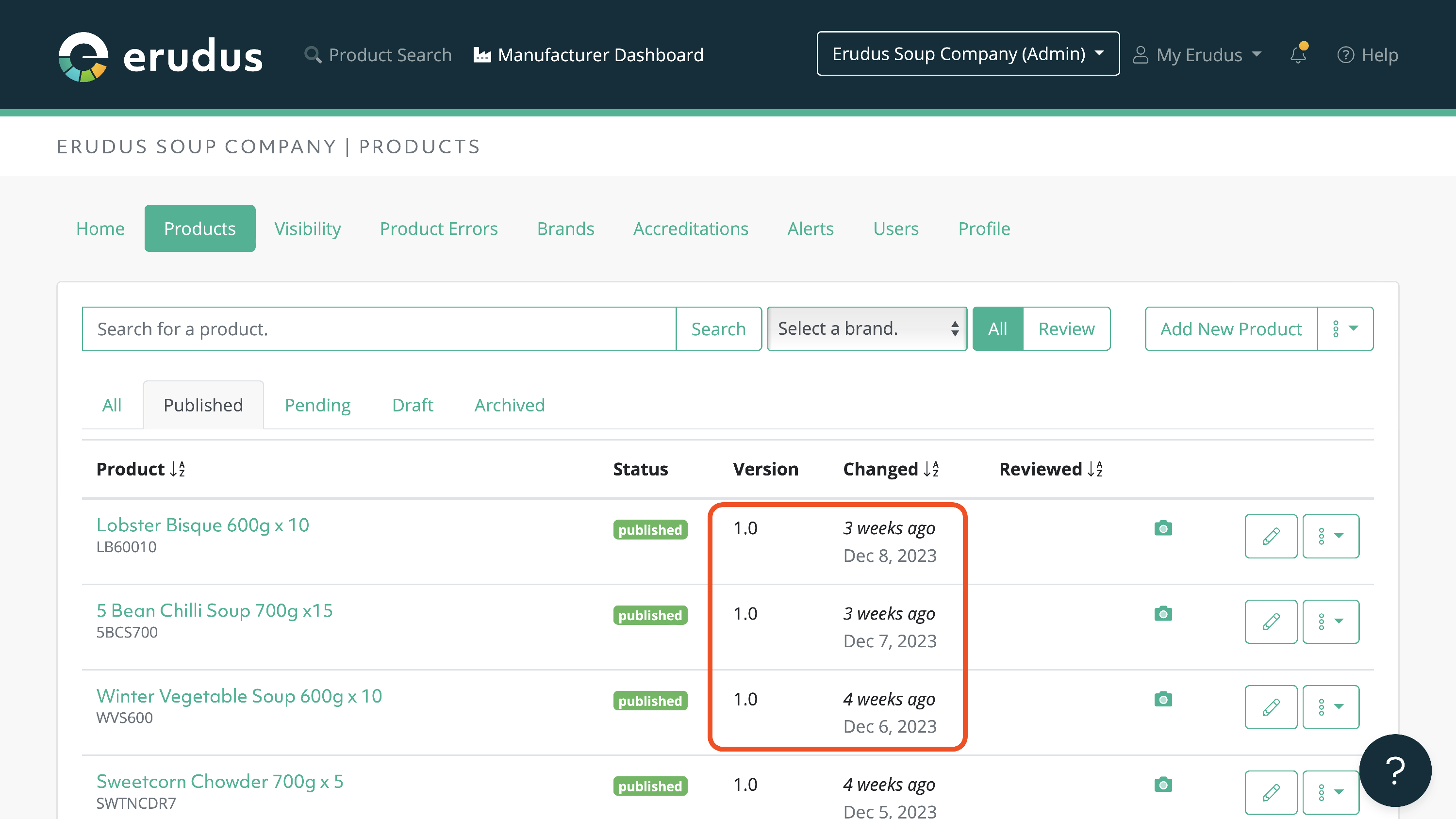
Updating a Legacy Specification | Step 3
To update a "Legacy" specification, just click the "Edit" button (green pencil icon) at the end of the row for a product and you will be taken to the product editor.

Updating a Legacy Specification | Step 4
You will then be taken to the editor and prompted to pick a specification type for your product and click the "Apply New Schema" button.
There are several different specification types for specific types of products but if there is not a specific specification type that is appropriate for your product you can use the "Generic" specification type.

Updating a Legacy Specification | Step 5
Now that the new specification type has been applied to the product, please review the product data using the navigation menu on the left side of the editor and review the following:
- All existing data is correct
- Any new mandatory attributes have been completed
- Newly introduced non-mandatory attributes are reviewed and completed if appropriate. Some new attribute groups that have been added include:
- Additional Allergen Information
- Free From Claims
- New Waste Packaging Data
- Product Characteristics
When reviewing attributes for completion, you can click on the blue tooltip next to the attribute name to be presented with sidebar guidance for completing that attribute.
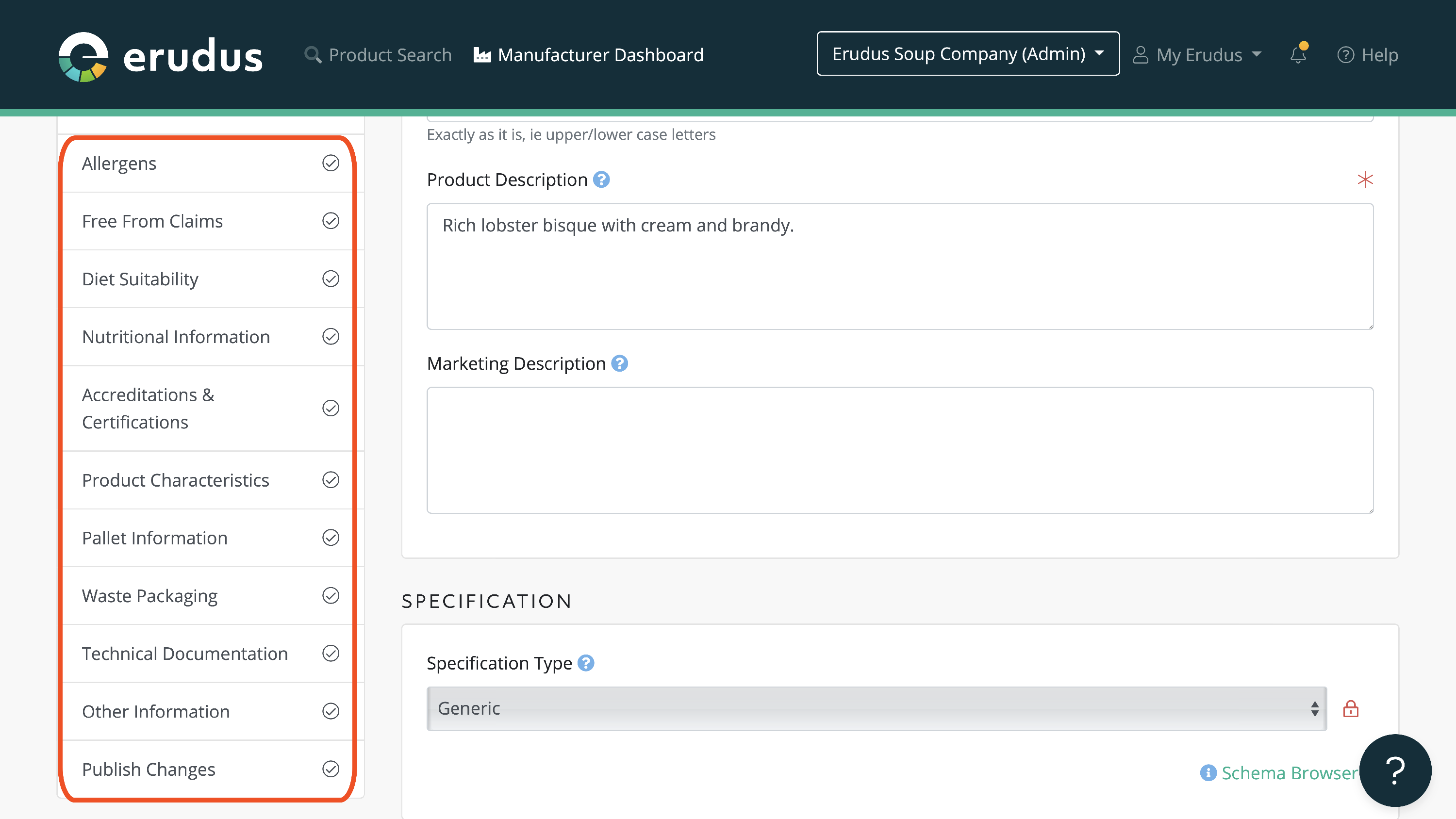
The last option on the navigation bar is to publish any changes made. Click on the publish changes section on the navigation bar and then click the green "Publish Now" button. Your product will now be updated in the data pool as a new Erudus specification using the updated data model.

